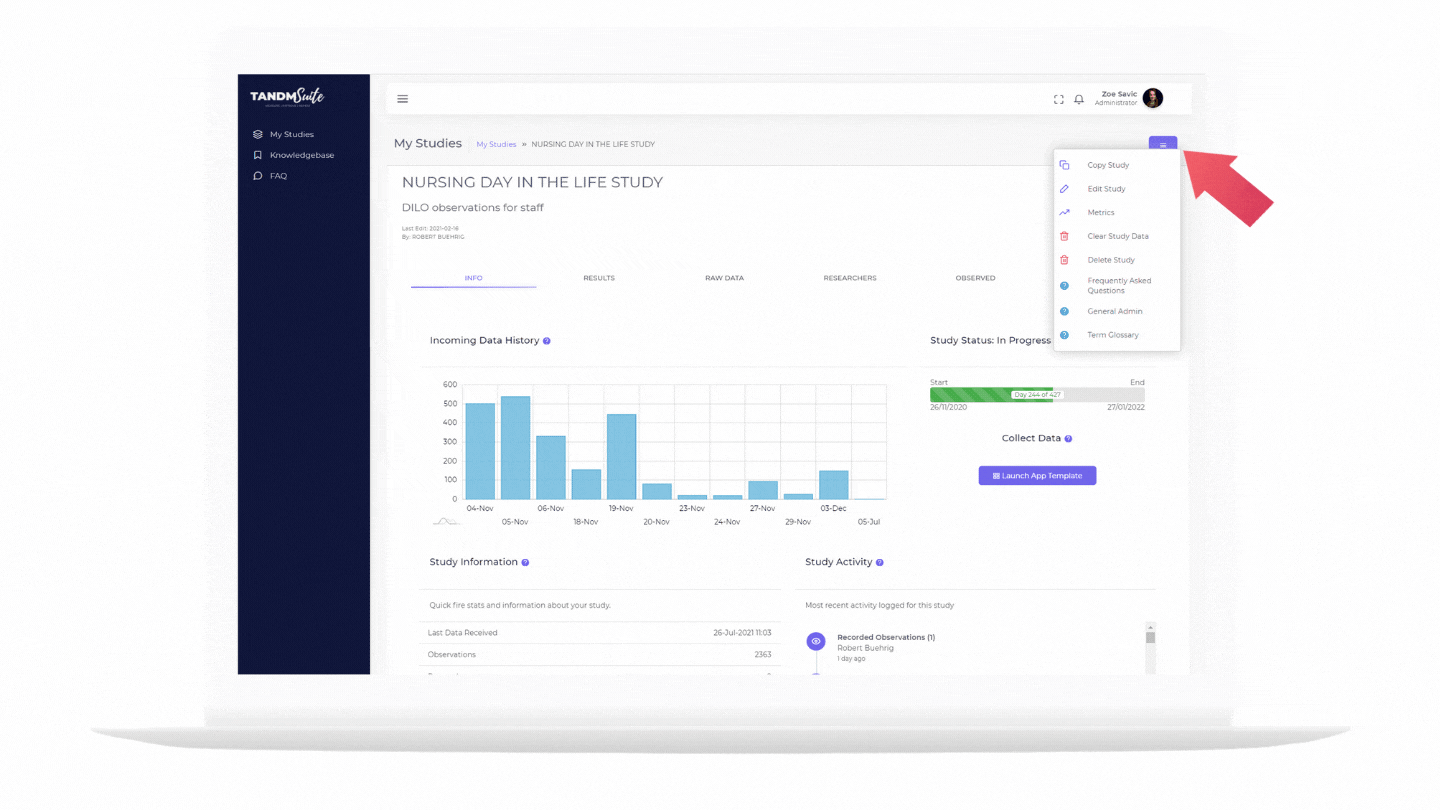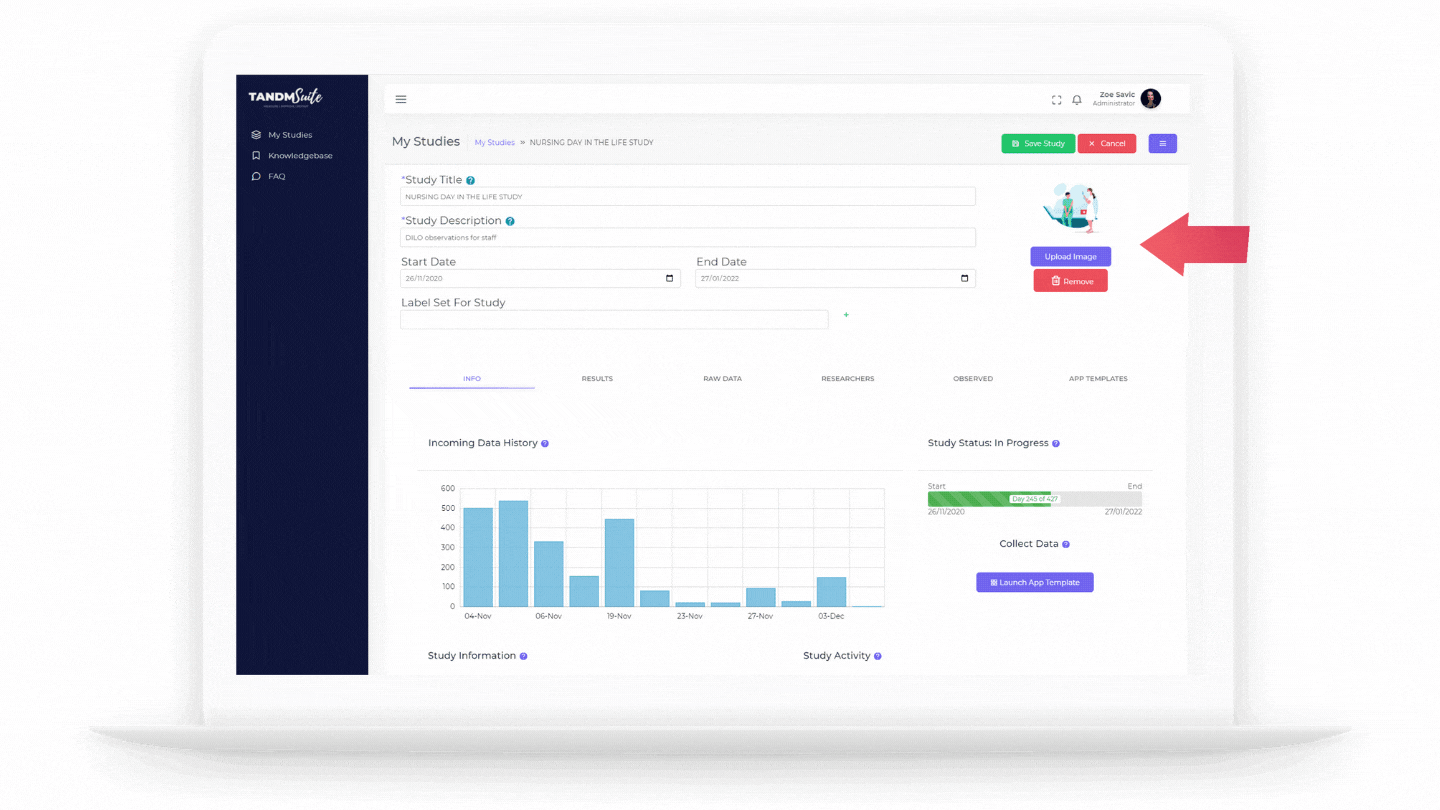We get it, things change, so managing your Study should be easy to do!
Before we get started though, please remember that changes to your Study may incur additional costs. If you’re unsure please reach out to the Cogniom Team before finalising your changes.
To change Study details, click on the desired Study Tile from your ‘My Studies’ page. This will bring you to the Info Page:
1. Click on the purple hamburger menu (three lines) at the top right of the screen
2. Select “Edit Study”. This will show text fields at the top of your screen.
3. Here, you can change the ‘Study Title’, ‘Study Description’ or upload/change an image (this is the image that appears on Study Tile on your ‘My Studies’ page)
4. You can also change your Study start and end dates. If you are working on a project to project basis (ie, not on a subscription) this may incur additional fees. Check in with the Cogniom Team if you have any questions.
5. Once you’re finished making your changes, simply click the green “Save Study” button at the top right of the screen.
If you don’t wish to save your changes you can simply click “Cancel”. This will close those text fields and bring you back to your regular Info Page.