The TANDM Suite WebApp has been designed for the fast and easy collection of data.
That may be Researchers collecting observational data, staff collecting timings on their own workday or a wider community participating in a Survey.
From the main admin page, inside your Study tile, navigate to the App Template tab where you will find all the App Templates associated to the Study.
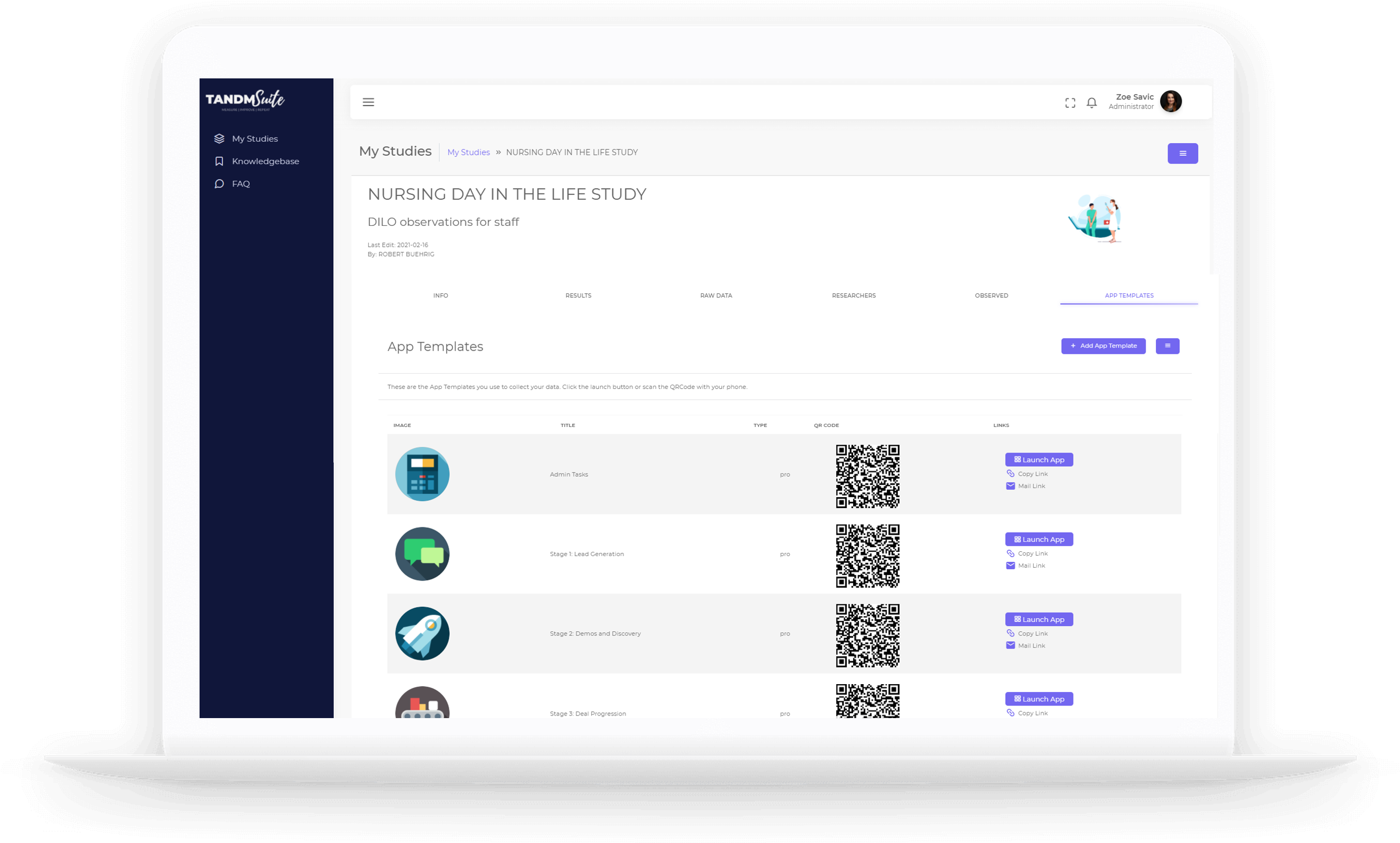
To share links and access the WebApp:
– Save the QR Code to share via email or include in other correspondence to a larger audience.
Simply right click on the QR Code and select ‘Save image as’ and save the image to you preferred file. You can also copy the image and paste it directly into your email / document without saving it as an image first.
To use the QR Code, simply scan the code through the camera on your smart device or tablet and you will be directed to your default browswer to the tandmapp.cogniom.com page where you will either be able to access the app or be requested to sign in.
See Create Studies for more about security and access permissions for your App Templates.
Using the Launch Button
Click the purple “Launch App” button on the right hand side of the table. This will open the TANDM Suite App in a new tab in your browser.
You can simply use it from here yourself or you can copy and paste the link in the address bar to share the link with your team.
Using the Copy Link Button
You can use the copy link button to copy the launch link to your clipboard, for use in email or documents.
Using the Mail Link Button
The Mail Link button will automatically generate an email for you using your email client software.
You can then send this link on to whomever you wish.
