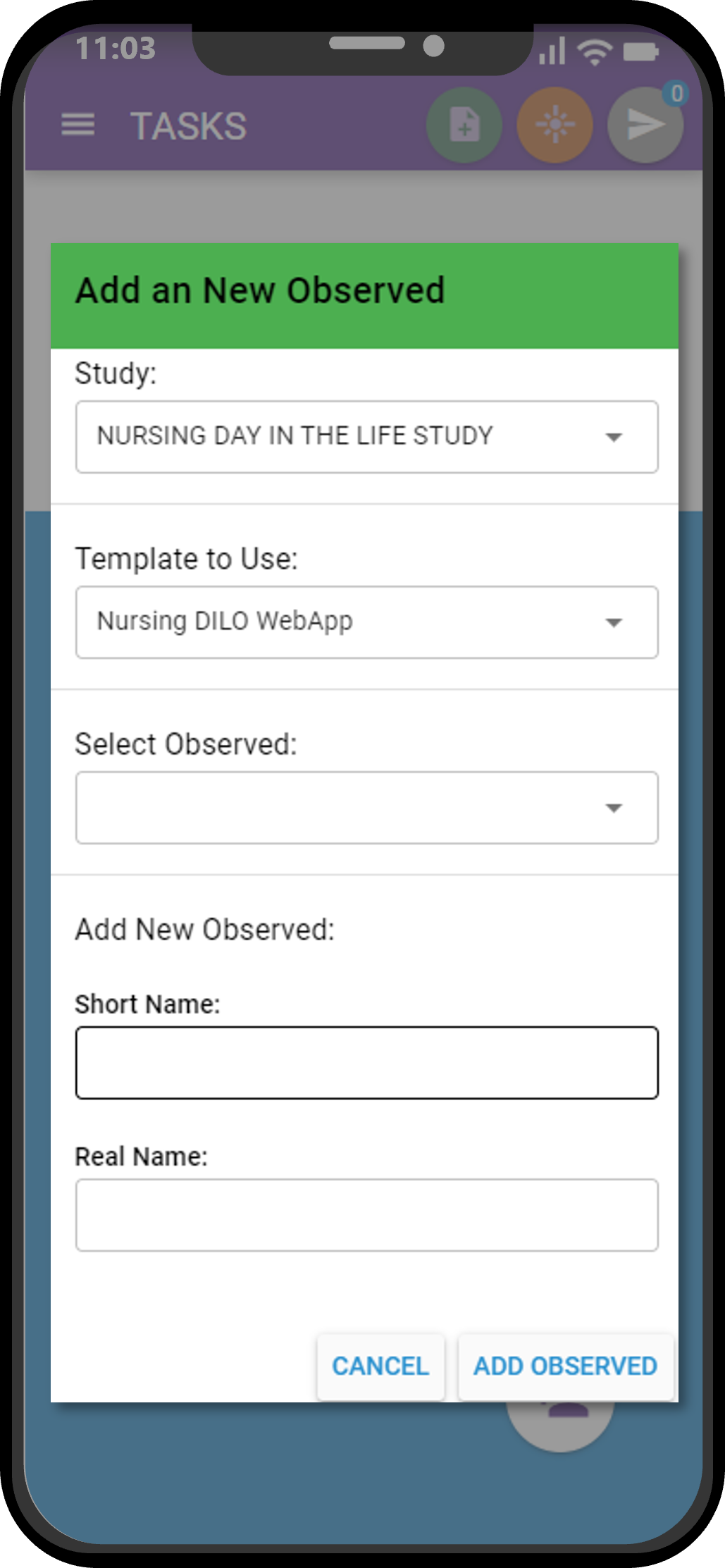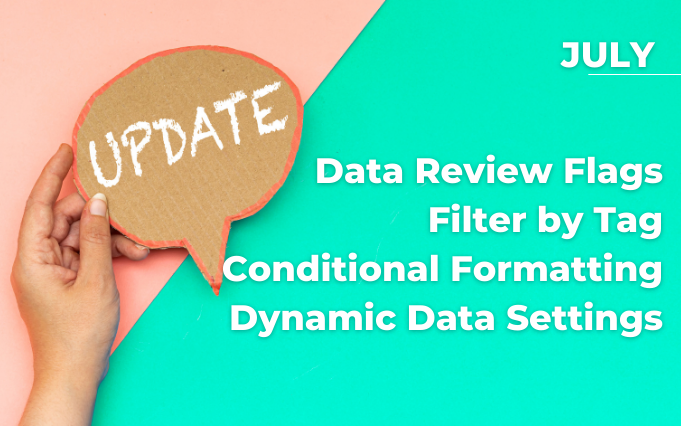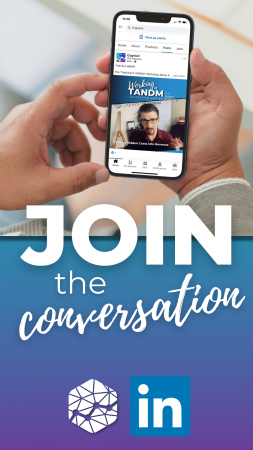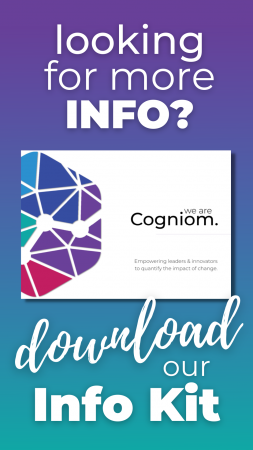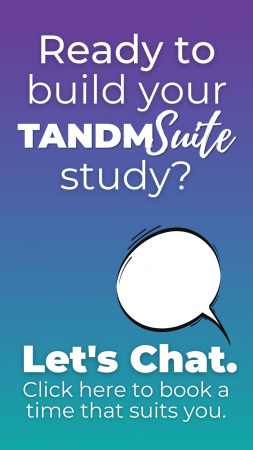See whats new inside the TANDM Suite with our latest software updates.
TYPE: New
WHERE IS IT: Results tab – Gantt Charts – Zoom to Observed -> Tooltip
FEATURE: Review Flags
SUMMARY: Use the gantt chart to flag “odd” Observations for later review
WHY IT MATTERS: Data integrity is the vital 2nd step before you can gain insight from the data you’ve collected. Being able to tag why an Observation looks out of place directly from the Gantt chart, combined with the new Tag Filter from Raw Data makes finding and reviewing these much easier and faster.
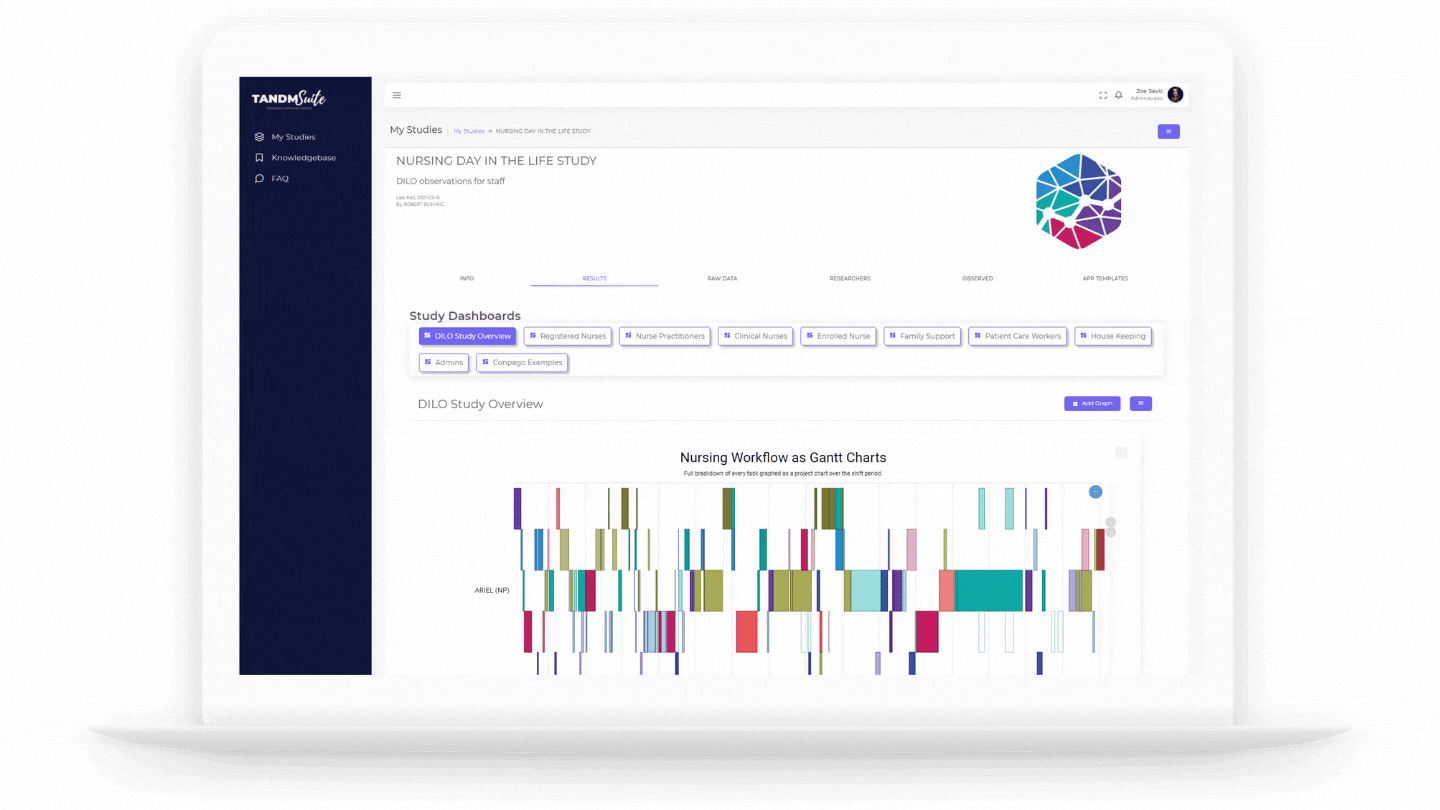
TYPE: New
WHERE IS IT: Raw Data tab –> Filters
FEATURE: Filter by Tag
SUMMARY: If you’ve tagged Observations for review, you can filter Raw Data results by the Tag associated with the Observation.
WHY IT MATTERS: This feature was designed to be used in combination with the Review flag from Gantt charts to quickly review your data. It has the added benefit of allowing you to filter to any other Tag that is attached to an Observation.
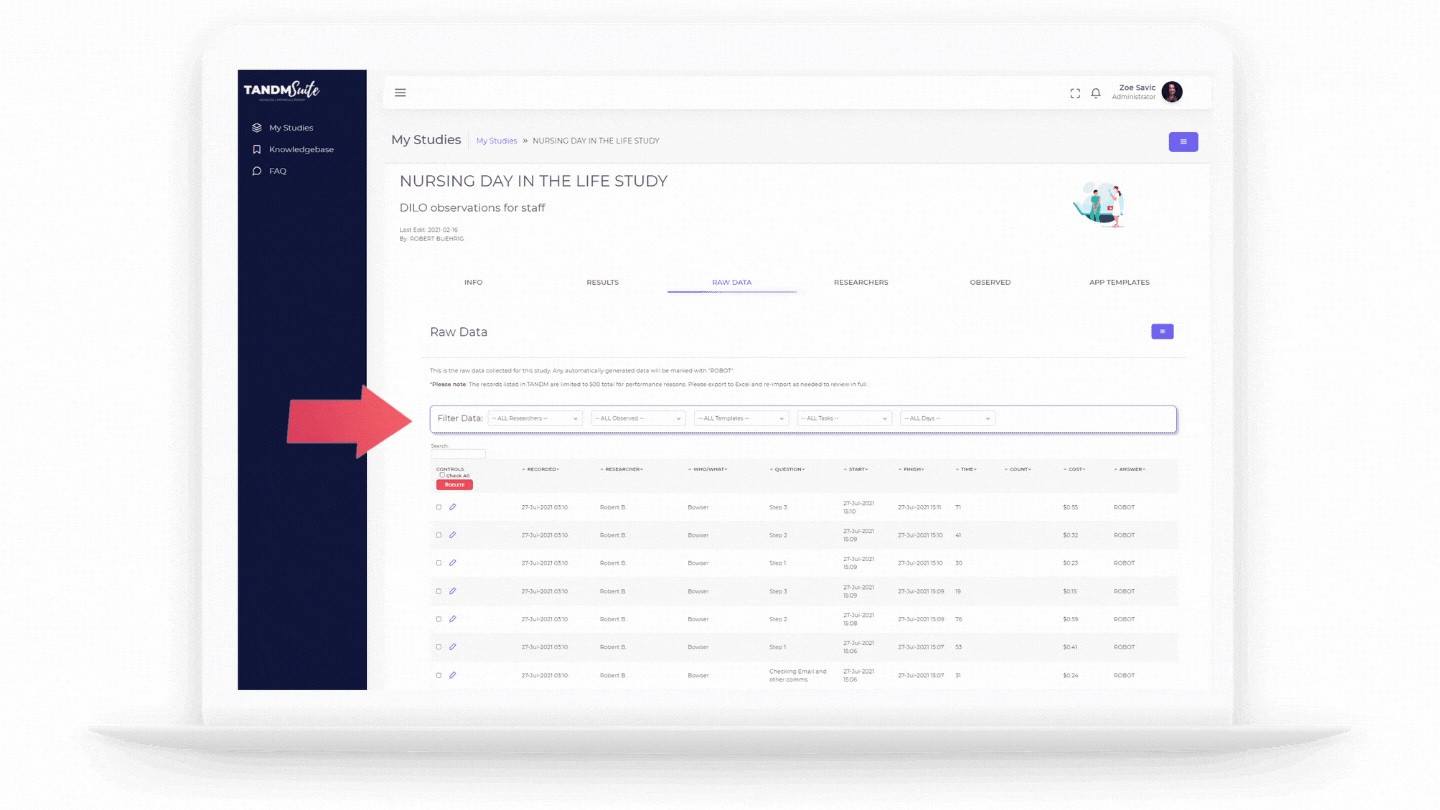
TYPE: New
WHERE IS IT: Results Tab – Data Tables – Edit Graph -> Properties & Data Set tabs
FEATURE: Header & Conditional formatting
SUMMARY: Use the Graph settings to style your Data Table as you need to make the key information more impactful
WHY IT MATTERS: Data Tables have come to the forefront of how you can get very dynamic data into a concise summary, but to really drive your insights home it needed to be much more customisable. The new styles allow you to control: Font-Weight, Font-Size, Background Colour and Text Colour for the Header row as well as conditionally on the Data itself (think conditional formatting in Excel). Create your rule set once for the Study, and then apply it to any column as needed.
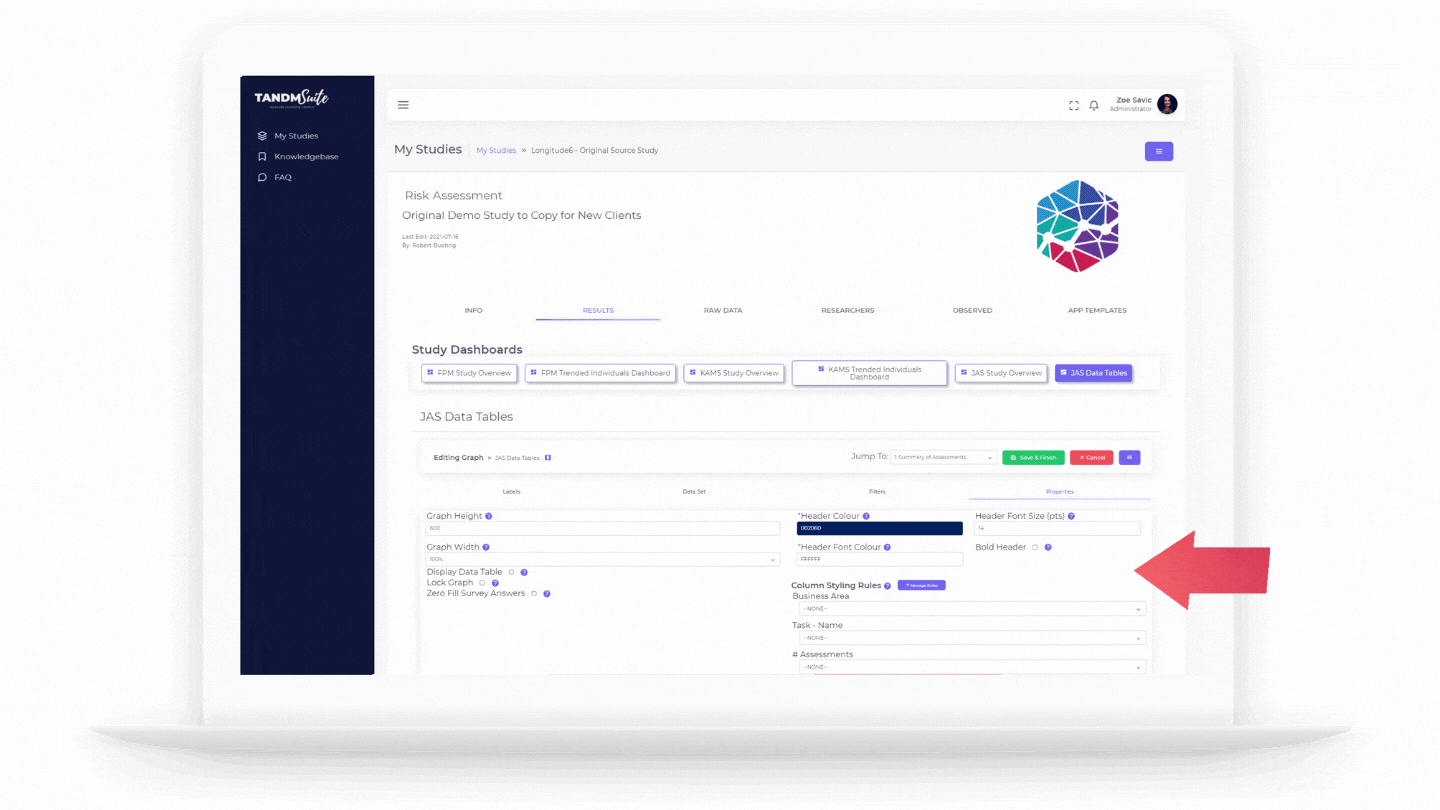
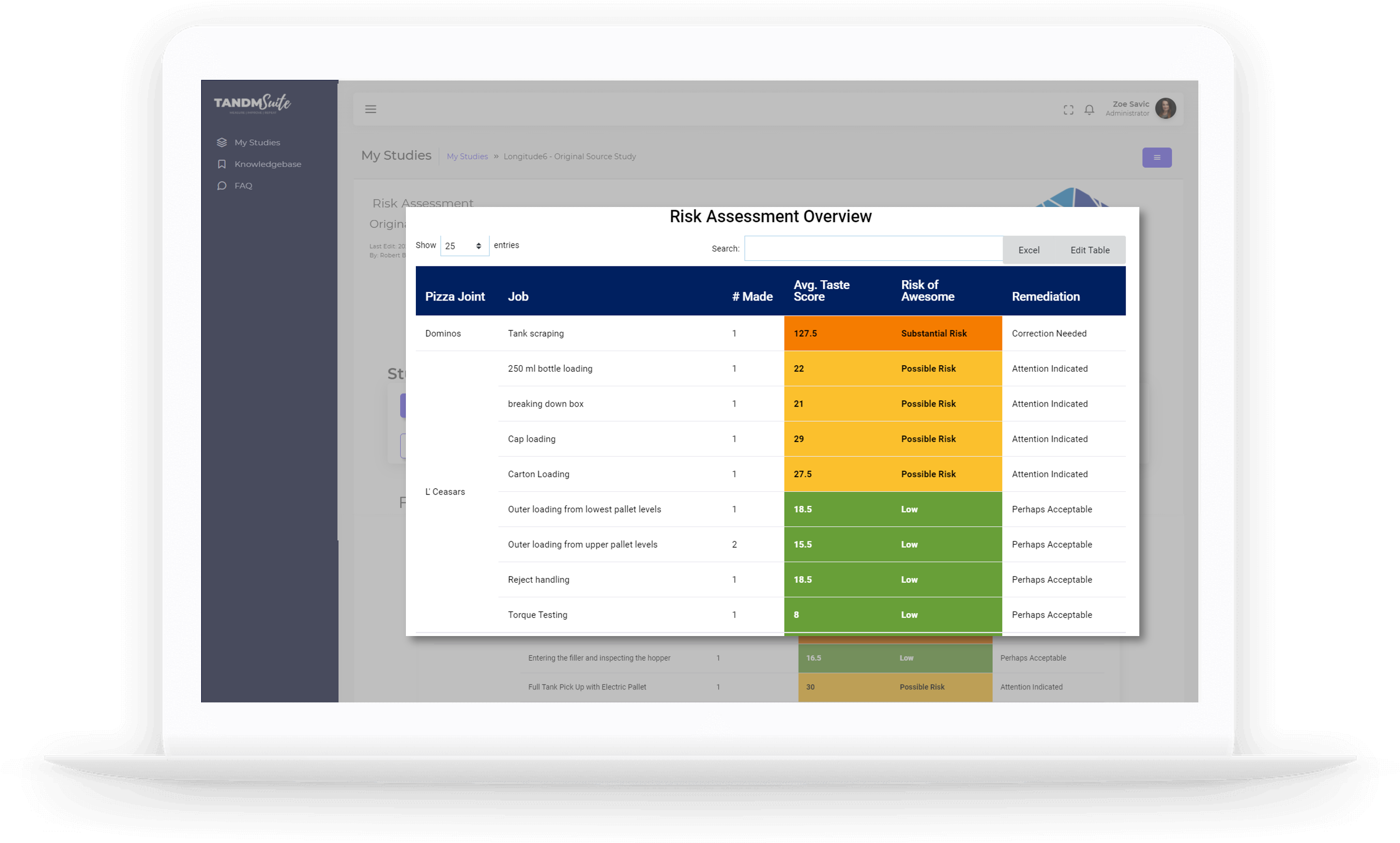
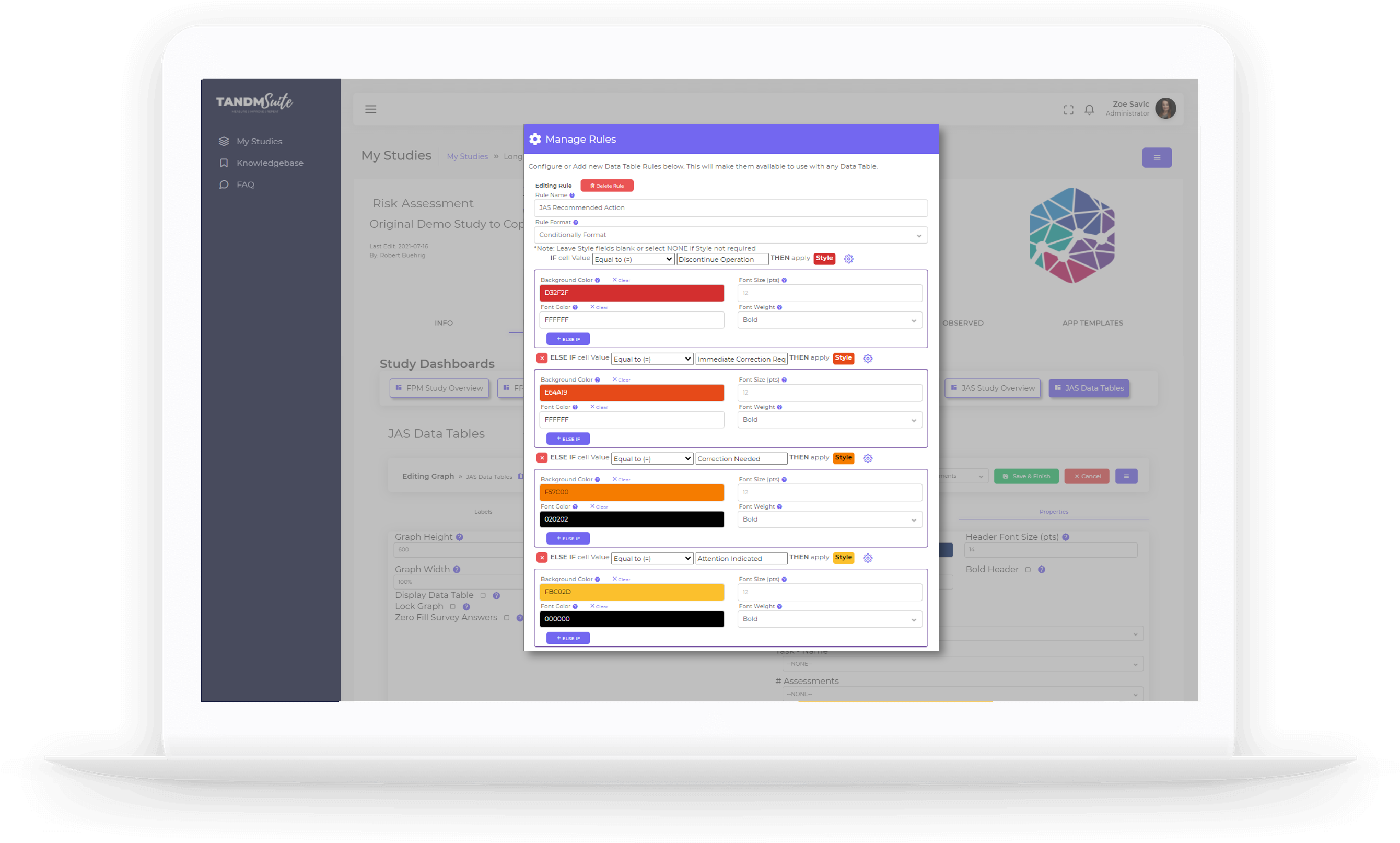
TYPE: New
WHERE IS IT: Results tab – Data Tables – Edit Graph -> Data Set tab
FEATURE: Dynamic Data Settings
SUMMARY: Control how Data Tables behave – group, order, and condense columns.
WHY IT MATTERS: Data Tables are a key way to show a specific dimension of your data, and so to be adding controls for grouping, condensing (merging cells with the same info), and order on top of the existing rename and drag and drop columns means you can get nearly any result you need from Data Tables with your data set.
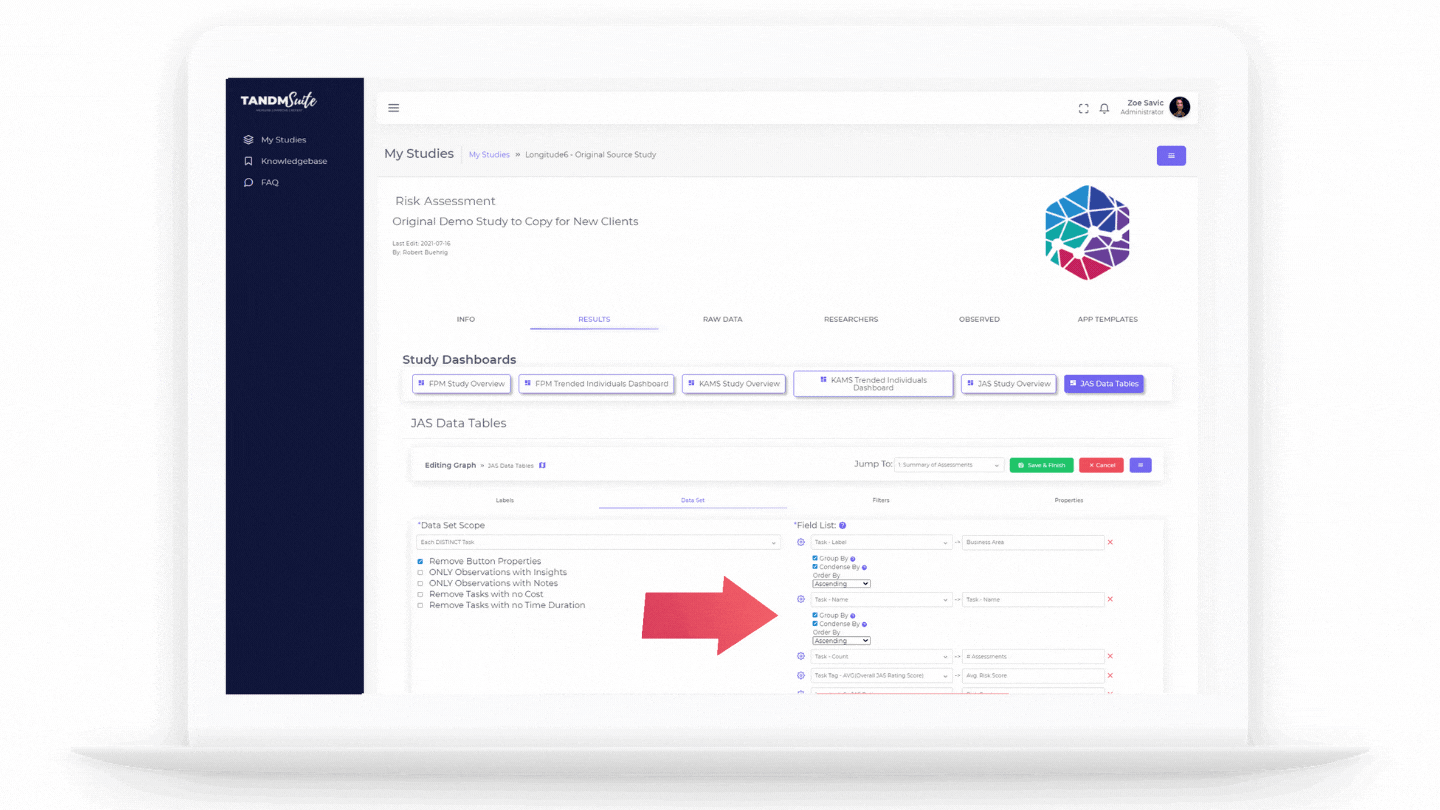
TYPE: Enhancement
WHERE IS IT: Raw Data tab – hamburger menu -> Import Data
FEATURE: Import changes from Excel data export
SUMMARY: Export your data, change whatever you need in Excel, re-import and the system will implement the changes accordingly.
WHY IT MATTERS: Data integrity is a key step to ensuring a quality result from your study. To make adjusting items as easy as possible we’ve enabled you to export your Raw Data into an excel sheet, change nearly any column (not Costs or Observed Details), re-import and *POOF* your changes are done. This can be much faster than editing one at a time.
*Note: Cost and Observed Details cannot be managed in this way because they are automatically baselined when changes happen within the system. So to change these you would need to change the cost/Observed Detail through the Admin interface.
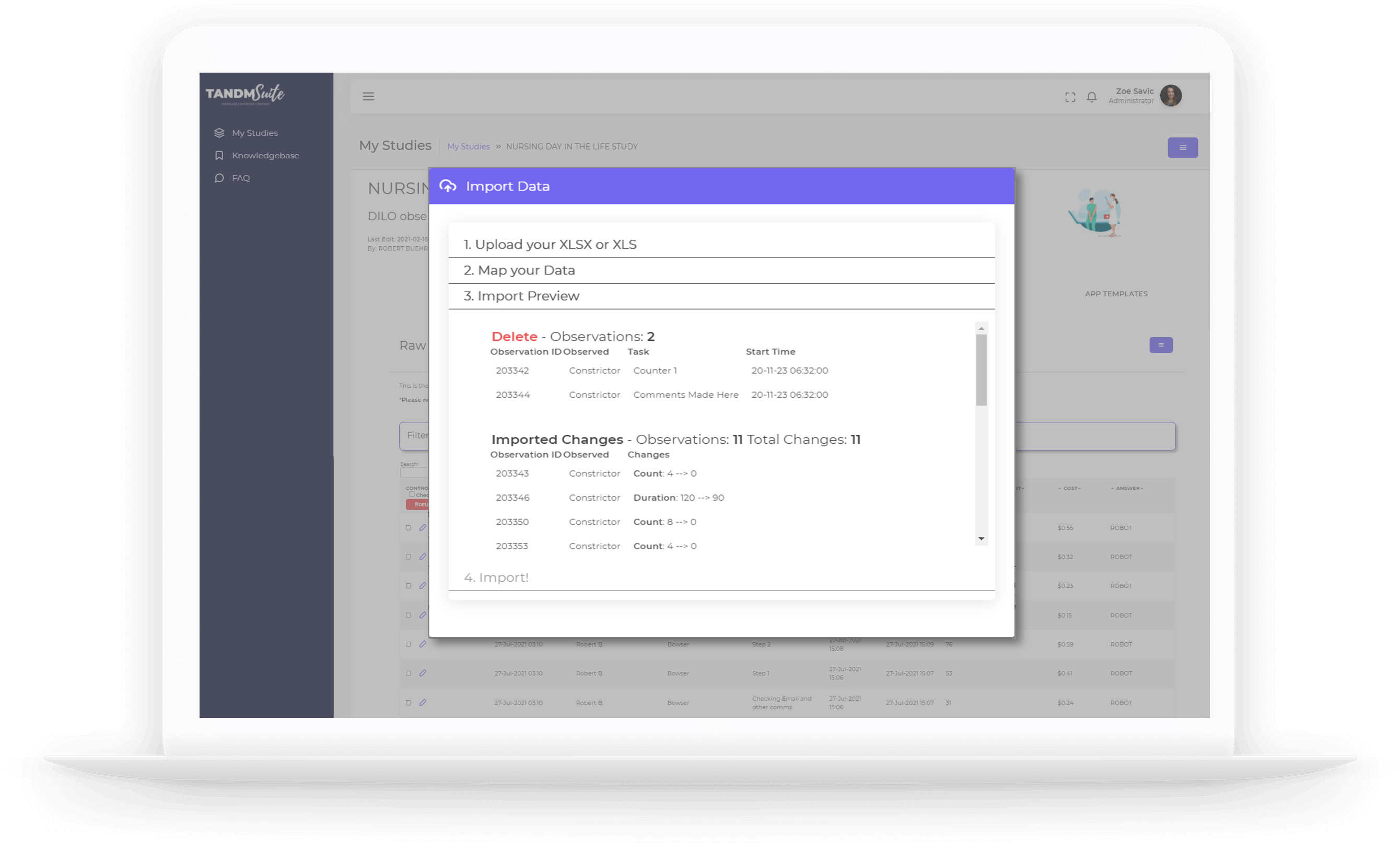
TYPE: Enhancement
WHERE IS IT: Results Tab – Data Table & Raw Data Exports
FEATURE: Colouring settings persist in the export and table is auto-filtered
SUMMARY: On export Data Tables apply cell merging, header, and conditional formatting styles.
WHY IT MATTERS: Having the view you want in the TANDM Suite dashboard is one thing, but instant export with portability to any other solution gives maximum utility to the work you do within TANDM Suite.
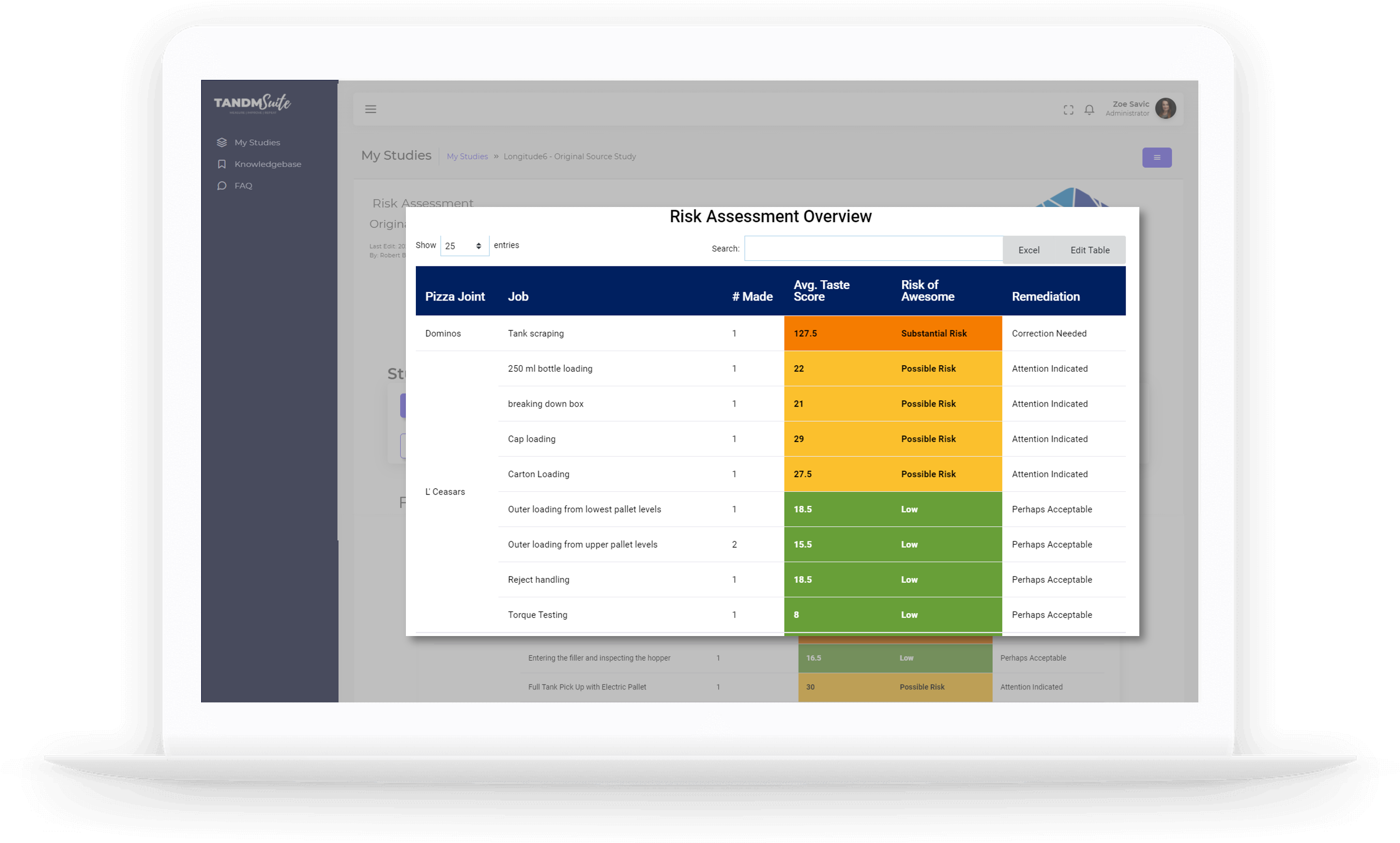
TYPE: Enhancement
WHERE IS IT: Results Tab – Edit Graph -> Filters
FEATURE: Orphaned Filters warning
SUMMARY: As you incrementally change your Study, sometimes you change a Task or Observed name and this can impact the Graph filtering setup in your Dashboard. “Orphan” filters are ones that do not exist in the system, and are now flagged for review if this situation arises.
WHY IT MATTERS: It can be difficult to figure out why you don’t have any results in a graph if all it says is “no results found”. Orphans are a quick way to highlight what is likely reducing your result set to nothing.
TYPE: Enhancement
WHERE IS IT: TANDM Webapp -> Adding Observed
FEATURE: Observed Real Name
SUMMARY: Now the Observed Real Name can be added at the same time as adding the new Observed
WHY IT MATTERS: Having this step in the hands of your researchers on site saves the hassle of trying to find consolidate this information later down the track. Please note the real name is still an optional field, you do not have to provide it if you are keeping your participants anonymous.